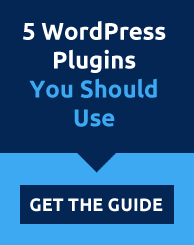How to Maximize Your Ads Using Facebook Tracking Pixels
Advertising on Facebook is so easy that almost anyone with a computer can do it. Individuals can go and try their hand at online marketing without a huge budget or team of experts to help them. But Facebook can still be somewhat overwhelming with everything its advertising system provide, tracking pixels is one of those.
However, it doesn’t need to be overwhelming at all. First, you need to understand what tracking pixels are and how Facebook uses it. You can utilize it to gather data such as crucial statistics and how to target the right audience with the right ads.
What Are Tracking Pixels?
What role does pixel have in online advertising?
Sadly, most people are not even aware of pixels in Facebook advertisements. Pixels are basically just how ads track its visitors on websites. This in turn lets the system advertise to them later on. What it does is it retargets the ad and tracks visitor behavior while collecting information at the same time. After that, it determines which kind of ad would suit the viewer best depending on their interest so it could be more effective.
So, if you want to track data and user behavior and use that information to your favor by increasing conversions then you should make use of tracking pixels right now.
Creating a Facebook Pixel
If you’re going to use Facebook pixel for the first time, don’t be afraid because it’s not that difficult to use! This feature was actually made with serious entrepreneurs in mind so it’s very simple and easy to learn. Here are the 3 steps to get you started:
- The first step is to go ahead and log into your Facebook Business Manager account. You can do this by going on business.facebook.com. From there, go ahead and select “Business Manager” at the top of the page then click “Pixels.”
- After that, click “Create a Pixel.” If you already have an existing one, click “Actions” and then “View Pixel Code”. After creating a pixel, give it a name then read and agree to the Facebook Pixel Terms and Conditions. Once that’s all done, you can finally click the “Create Pixel” button.
- You’re done! You finally have your Facebook Tracking Pixel. Remember to keep your Facebook pixel ID so you can use it however you wish. Whenever you are asked for it, you can look at the Pixel Code and enter the value shown in “fbq(‘init’, ‘xxxxxxxxx’)” or “src=”https://www.facebook.com/tr?id=xxxxxxxxx”. The ID usually contains 15 to 16 digits.
Obviously, other platforms would have different ways of letting you add a tracking pixel, but it’s usually found in the analytics section. Get your Facebook Pixel ID then copy and paste it into the appropriate text field so you can use it on your embedded online ads.
Choosing a Conversion Tracking Method
Now that you have created a tracking pixel, the next thing you would want it to do is to set it up so it could start tracking conversions. Conversions are specific events that occur on your page due to user behavior. The most common event that gets tracked is the clicking of a button or a link that you have set up for them to click. If they click it, it counts as a conversion.
You might want to track these conversions from Facebook ads that are associated with your business. But remember that the pixel doesn’t track from individual Facebook posts, but it should still help you. You could also add the Facebook Pixel on your website, from there you can have a thank you page for anyone who converts or clicks on the link as well.
It doesn’t matter if it’s a registration for a new account or event, purchasing from your online store, or giving you their email addresses, you should be able to track them. You should also thank the user for taking their time to engage with you and do what you are kindly telling them to do.
How to Add Facebook Pixel to WordPress
There are numerous ways to add Facebook Pixel to your WordPress-powered website. One of those is a plugin for WordPress called PixelYourSite. This plugin easily lets you add your Facebook Pixel on your WordPress website. Just install PixelYourSite, then you can add your Pixel code on its settings so you can start using it.
PixelYourSite works with WordPress-powered websites but it’s actually best for websites that are powered by WooCommerce. You can go to WooCommerce’s Setup page to activate functions in different events. You’ll see the “Activate WooCommerce events” section that will let you turn on the events that you want Facebook Pixel to track.
Aside from that, you can also use PixelYourSite to track specific pages. For example, if you want to track a specific product page, you can go ahead and do that by going to the Post/Page Events tab in the plugin’s settings, entering the URL of the page you want to track and selecting the event you want Facebook Pixel to track. After that, go to custom settings, input the value and name of the page then confirm and save the changes that you’ve done.
You can even add multiple events. There’s a textbox for each event that you can fill with codes from Facebook. To do this, go to “View Pixel Code” in the “Actions” section of Facebook Business Manager, copy the code that you’d like to use then paste it on the custom event that you want to track. Then close the code off with </script>.
Benefits of Facebook Pixel
By now, you already know that Facebook Pixel’s foremost benefit is that it lets you track conversions. By having the capability to monitor your visitors’ activities on your website after viewing your Facebook ad, you can create a better marketing strategy that could help your business. You even have the ability to see which devices they used to view your website. You could even see if they switched devices before buying something from your website.
As we have mentioned above, Facebook Pixel also retargets ads to those users who visit your website. The ads that are on your website can be displayed on their Facebook feed whenever they log in their account. This lets you follow up on the marketing from the website through Facebook.
Aside from gathering information, Facebook Pixel also have other powerful functions. For instance, if a customer left a few items on their shopping cart, Facebook Pixel can take note of this behavior and show the customer ads of the product that they have left in the shopping cart. This in turn can remind the customer and persuade them to buy the item that they left in their shopping cart.
You can also create custom conversions and audiences so you can further tweak them base on your needs. By creating a custom conversion, you’ll be able to track how many views your page gets. A custom audience on the other hand lets you set what kind of audience you want to see your page based on a number of behaviors.
The main idea of Facebook Pixel is to help your online marketing strategy be more effective. If you put up an ad for your product to bring more visitors in, you’ll be able to see the results in real time if the ad’s really effective or if some of the changes you made resulted in lower returns. Anyhow, tools such as Facebook Pixel and analytics allow you to adapt to all the changes in the market. It will also act as your guide to making the right business decisions.
Conclusion
Knowing what Facebook Tracking Pixels are and how to use them can help businesses with their online marketing strategies to target their ads to the right audience. It is a powerful feature that could help boost your online presence. It’s especially beneficial for businesses who have customers coming from a lot of different places because you can easily track their behavior and have your ads more visible to your target audience.
In the endless quest to increase conversion, it is imperative to get to know your audience down to a T so you can create a plan or a strategy to get them to want to buy what product or service you are offering. Facebook pixels gives you that extra leverage. It can give you an increase in sales and drive your customer loyalty and satisfaction through the roof.